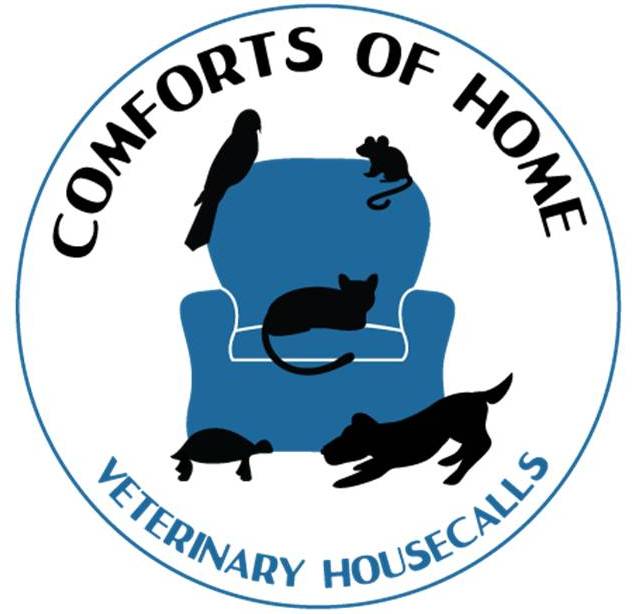Digitail App Guide
Download the app using an invitation.
- The best way to set up the app is email us requesting an invitation. If you don’t use an invitation, there’s a good chance your pet record’s won’t import properly.
- We will email the invitation to you from Digitail (check spam). Using your phone or similar app-based device, download using the link and sign in from there.
- FAQ: can I use a regular computer and the internet? Answer: Unfortunately Digitail is exclusively app-based for phones and tablets.
Navigate the app.
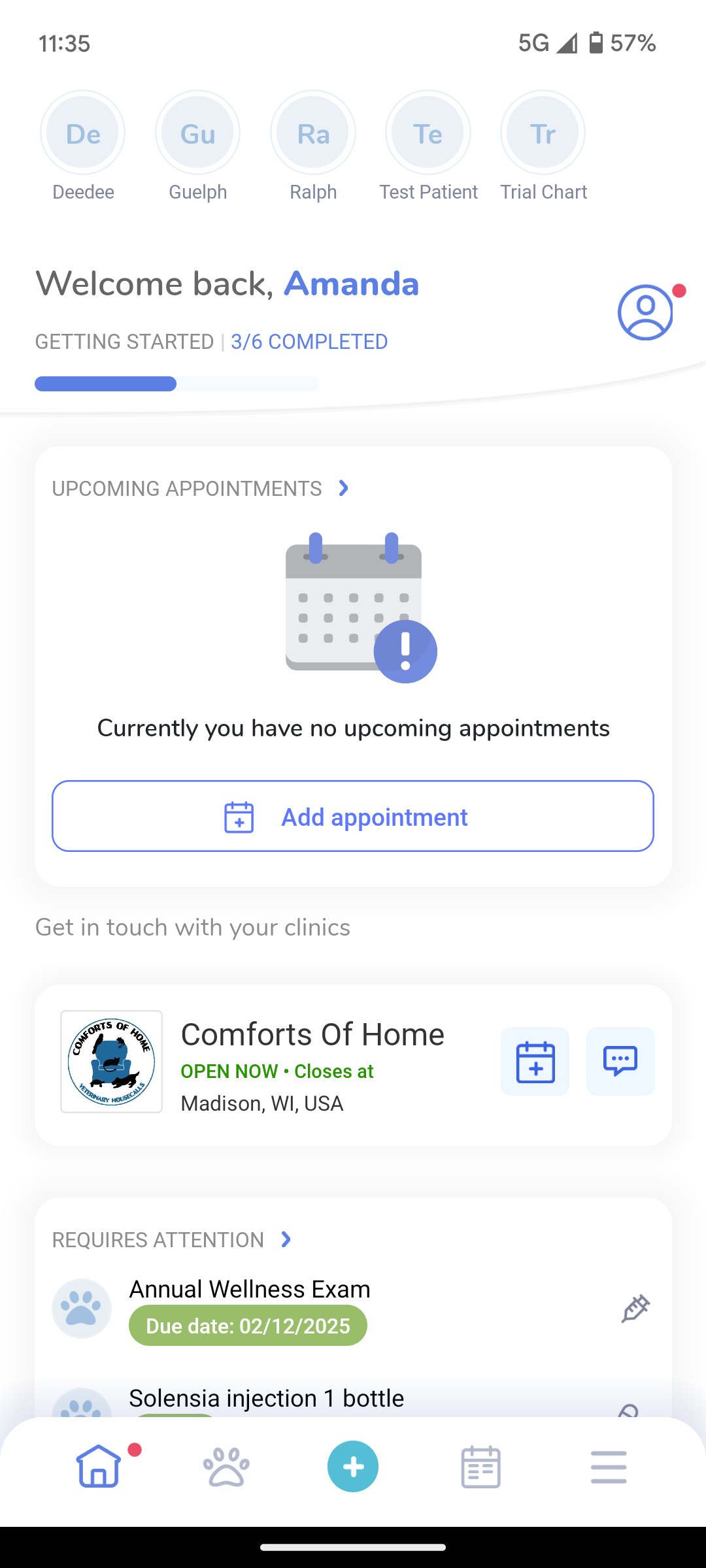
Once you’re signed in, you’ll see the Home Screen (sample to left).
I find the Home Screen largely unhelpful so we’re going to skip to the useful stuff.
Pawprint. At the bottom of the Home Screen, you will see 5 symbols: a house, a
pawprint, a Plus sign, a calendar and 3 stacked lines. Of these, the pawprint
is the place to be. 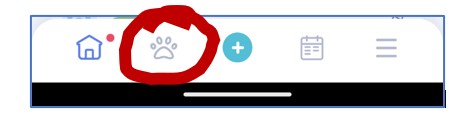
Once you click the pawprint, this is what you’ll see.
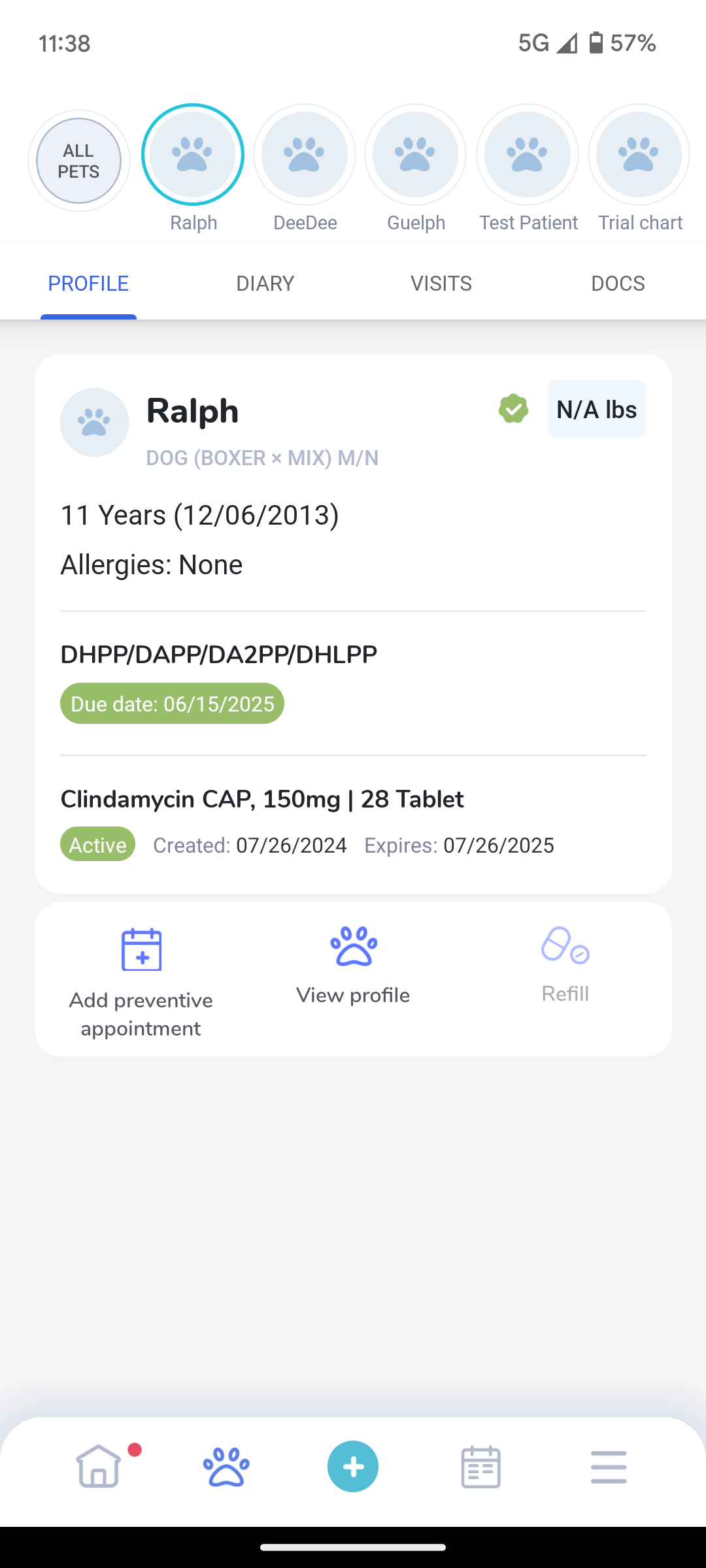
Top circles: If you have multiple pets, you can use the top circles to highlight as many pets as you want or use “All Pets.” 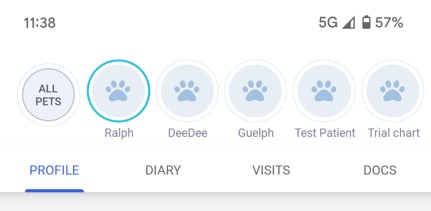
“Profile”, “Diary”, “Visits” and “Docs” are just below the Pet Names.
- VISITS is SUPER HELPFUL. This is where you will find my notes to you (“Recommendations”), recent labwork and medications. For complete exam notes including history, please email us – we can send individual records or complete records.
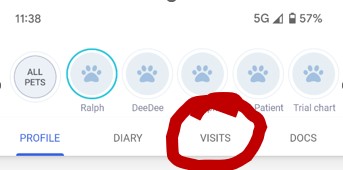
- PROFILE is your pet’s info including upcoming due dates and medications.
- DIARY includes the “Chat” option as well as a place to log symptoms. We prefer email to Chat but either one works for questions and telemed images. If you log symptoms, they can be Public (I can see them) or Private BUT we don’t know they are there without you calling or emailing to let us know
- .DOCS has invoices.
We’ve asked about how to get rabies certificates through the app. For now, please call or email if you need a copy.
Phew! All that work to get to your pet’s records but at least they are there, ready in your back pocket just in case you need them for reference.